Sometimes you need to resize an image (to make it larger or smaller) and then crop it to fit a dimension you would like to use on your site (for example, a banner or slider image). You can easily do this in PicMonkey.
PicMonkey Makes it Easy
Go to PicMonkey and upload your photo.
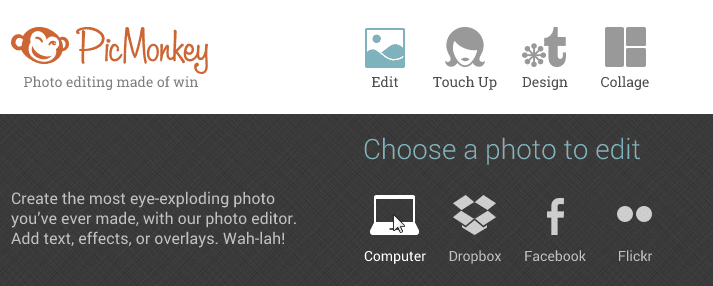
Click on Resize on the left hand menu and change your photo dimensions (width x height). Typically, you will just change one of the dimensions so just change the dimension you are interested in. For example, if you are going to be cropping a photo to 1400px x 400px, you will just change the first value to read 1400. Keep the box next to “Keep proportions” checked and it will automatically adjust the other dimension. When you are done, click apply.
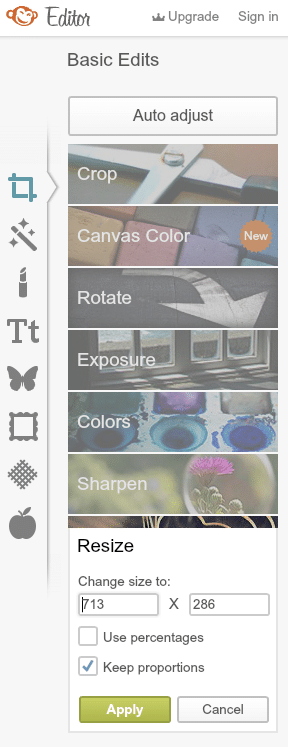
Click on Crop on the left hand menu and change your crop dimensions (width x height). Adjust the crop to what you want to include in your crop. Click apply.
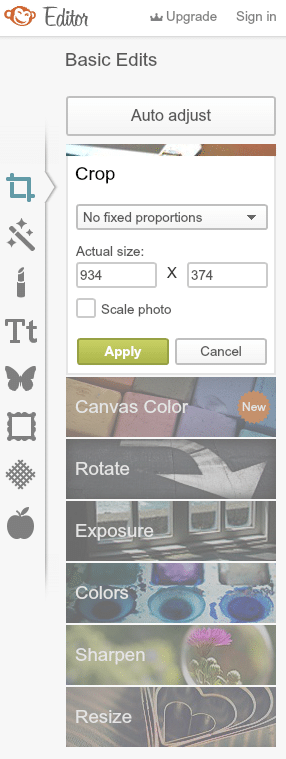
Click “Save to my computer” – you now have a resized and cropped image!
