Sometimes you need to change the dimensions and file size of an image. You can easily do this in PicMonkey.
PicMonkey Makes it Easy
Go to PicMonkey and upload your photo.
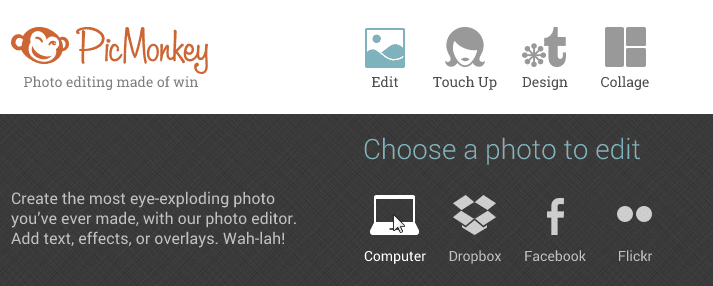
Click on Save in the menu above the photo.

In the panel that appears to the left of the photo, click on “Change” next to the dimensions and change them to your preferred dimensions.
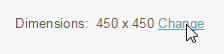
The file size is located just above the green “Save to my computer” button. To change the file size, select either Roger, Pierce or Sean under “Quality”. You will see the file size change as you select each option.
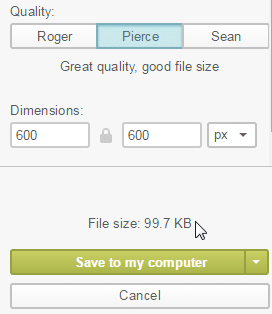
Once you have changed your dimensions and quality/file size, click “Save to my computer”.
