Upload the PDF to the Media Library
Go to Media > Add New.
Click Select Files and upload the pdf.
After your document is uploaded, you will see the file listed like the image below. Click Edit.

On the right hand side of the page, you will see the Save box which contains the File URL. Copy that url and paste it somewhere to use later. After it is copied, you can close this page.
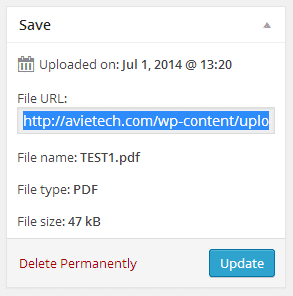
Embed the PDF in your Page or Post
Create your new Post or Page or go to the edit page for the Post or Page where you want to link to the PDF. Highlight the words you want to link to your PDF.

Click on the link button in the toolbar.
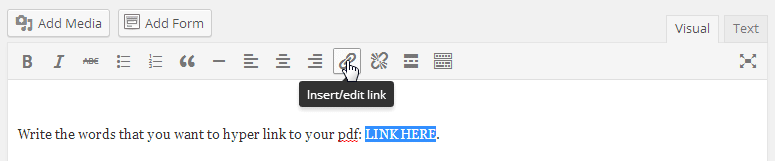
In the box that pops up, paste the pdf file url that you copied earlier into the URL field, give it a Title and click the box next to Open link in a new window/tab.
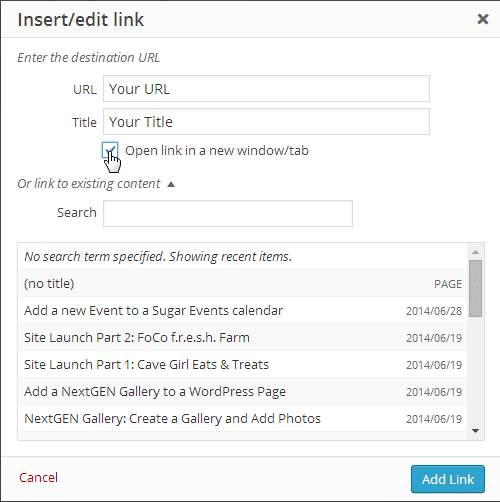
Click Add Link to add it to the page.
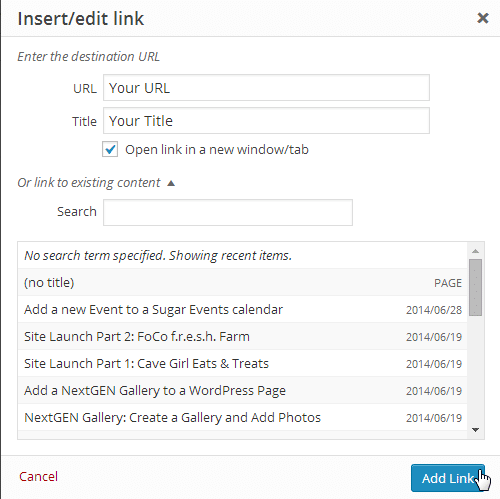
Click Update to update the page.
View the page and make sure that everything went through properly.
Congratulations! You embedded a link to a pdf document in your Post or Page!
